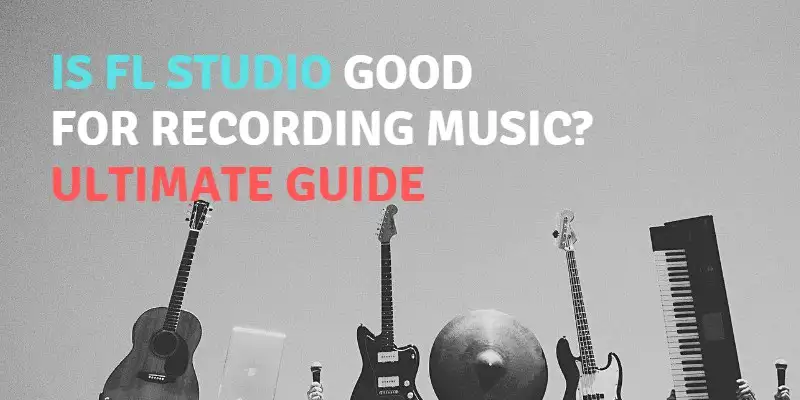In this post, I’m going to cover some of the most important aspects of recording vocals, instruments, and live sounds in FL Studio.
In general, FL Studio is a good DAW for recording music, vocals, or instruments of any kind, as it features powerful plugins and music production tools. Thus, making recording a simple task to perform, even for beginners.
You will also learn how to record in this software and the gear you need in your Home Studio so you can create sounds like a pro.
So stay tuned because I will explain everything in detail below.
See also: 10 reasons why FL Studio is good for making beats
Table of Contents
- Fruity Loops: A Good DAW For Recording
- What Do I Need To Start In My Home Studio?
- How To Use FL Studio 20 For Recording?
Fruity Loops: A Good DAW For Recording
This workstation is one of the most versatile and popular in the music industry. For this reason, it has been used by renowned music producers since its very beginning.
And among the most essential features of this software is its ease of use to make audio recordings for any kind of music genre.
Is FL Studio Good For Recording Instruments?
Basically, yes. With FL Studio you can record any kind of musical instrument. This DAW is equipped with quite powerful tools for making high-quality sounds.
There are essentially two ways to achieve this in FL Studio 20:
A) The first is through the recording options located in the toolbar. These are very basic and can be used in conjunction with any plugin or instrument.
In its practical interface, you will find rec buttons, among those the metronome. It has tools for capturing and composing in the Piano Roll tab.
With this button, when you press it you can capture the sounds from the piano, MIDI controllers, or any other instrument paired with the sound card.
B) The other one is by means of the awesome Edison VST. This plugin is one of the most powerful and complete FL tools. It allows you to produce very professional and sophisticated sounds.
Edison brings a great variety of recording and sound editing functionalities, being very appreciated by beatmakers. This software is native to the DAW, which means it is free.
See also: 15 Reasons why FL Studio is the best DAW for music production
Some of the musical instruments you can record in FL Studio are:
- Keyboards: FL Studio supports different keyboards. To use it you just have to connect it to your PC with a USB or MIDI cable. In the program open the MIDI menu, and the screen will show your device, click on the Enable box to start the process.
- Guitars: It can be acoustic or electric. Just choose the ASIO drivers in the audio options, go to the mixer and select a channel. Choose the guitar input and start capturing the audio.
- Drums: The FL Studio allows you to generate drum sounds, which you can insert at the end of a loop. In the pack’s menu, you will find different good-quality drum sounds for you to choose from.
- Batteries: In the Channels panel, you will find the option to add the batteries with their elements. Click on Add one, then click on more, and then choose the FPC. Finally, a tab will open with a virtual drum kit where you can emulate the sounds of snares, cymbals, hi-hats, and bass drums.
Is FL Studio Good For Recording Vocals?
Yes, it is. You can record vocals in high quality with FL Studio and apply any effects you want to them. This DAW includes a good amount of synthesizer plugins, compressors, equalizers, and effects with which you can mix your vocals.
On the other hand, you can apply plugins such as autotune or newTone to edit and correct the pitch, defects and improve the final result, so you will have more professional, clear, and understandable voices.
Is FL Studio Good For Live Recording?
Yes, it is possible to make live recordings with this DAW. In the Channel Rack, you can load the plugins, instruments, or sound effects you need for live capturing and sequencing.
Each instrument in the program needs to be loaded into the channels and when working live the audio is processed in the mixer, where you can insert effects and loops.
Also if you need to, you can capture external sounds or voices for which it is necessary to have a microphone plugged into the PC.
In addition, this functionality can be used on all kinds of external musical instruments such as pianos, guitars, MIDI controllers, among others.
See also: How to install and add Izotope Vinyl in FL Studio 20 (step by step)
What Do I Need To Start In My Home Studio?
If you are starting in the world of music production, you must know what equipment and programs you need to have to start creating your beats.
If you want to be a good producer and make the most of your time, I suggest you have the following items at hand:
A) Audio Digital Workstation: In this case, it is FL Studio 20. All versions of this DAW are capable of recording any sound in a professional way.
B) Computer: I suggest you use a Mac OSX or Windows computer with at least mid-range hardware and a built-in audio card for best results.
C) Sound Interface: Try to use a 3.0 sound card such as the Apollo Twin DUO. With one of these, you can do wonders with your tracks.
D) Microphone: Aim to get a condenser microphone from AKG. They excel at giving vocals a natural sound with brightness, high filtering, and gain reduction.
E) Headphones: These let you hear every detail of the audio. They are ideal for mixing, producing, and mastering audio.
F) Audio monitors: These are great devices that will help you hear the result of your creations more clearly, so you can easily detect if you need to make extra adjustments to your project.
How To Use FL Studio 20 For Recording?
FL Studio stands out as a fast, powerful and effective program for recording vocals, instruments, or audios. It is a perfect choice if you are a beginner.
So I suggest you follow the steps below when capturing your tracks:
1- Make sure that all the equipment is connected
A bad connection affects the whole work chain. Therefore, I recommend that you check on your display to make sure that the DAW, microphone, headphones, audio monitor, and instruments are connected to each other.
In particular, check that the microphone or external controller is synchronized with the audio interface and that it matches the number of the input where you connected it.
2- Test everything before you start
Make a small sample of your voice and analyze the sound processed, so you can grade gains and identify errors.
See also: How to MERGE audio clips in FL Studio 20
Perform the procedure 2 more times, compare the obtained audios, so you will see where you need to improve. Once you have the quality that you like, you should start professional production.
3- Configure the sound hardware
This is done in the FL Studio interface: just go to Options, Audio Settings, Device and select the audio hardware you have.
If not, I suggest you use the FL Studio ASIO drivers to help improve performance and reduce latencies between devices and make everything sound perfect.
Also, in the configuration, activate the recording mode checkbox, otherwise, the audio will not be captured.
4- Select the track and sound input
In the interface, go to the mixer, choose the track where you will work, and select the input that you want to capture the sound on your track.
By default, you will have your own input for recording. But, if you prefer, you can adjust these functions as needed.
5- Start recording
Press these three buttons Song, Rec, Play and you are capturing, either audio or voice.
You can pause whenever you want, in case you make a mistake to undo the action and continue. The editing process is very simple, no matter if you are a beginner.
See also: FL Studio vs Ableton Live - Ultimate Guide
6- Review the audio file
Once you stop the process, the playlist will show the obtained file, press Play and listen to it in order to find imperfections and refine details or export it in any other format in case you are satisfied.
7- Master the audio
This is similar to what is done in recording and consists of adjusting the audio elements of a stereo mix. It is done in order to improve the quality in different formats.
It is usually done with compression, equalization, limiting, and stereo expansion.
It is very easy to do, I recommend you to follow these 6 steps:
- Prepare the audio, export it in uncompressed audio format, either AIFF or WAV, to a new mastering file.
- Correct defects in the overall audio, related to spatiality, equalization or low frequencies.
- Improve the sound of the track with tape emulators, stereo enhancers and equalizers.
- Compress with a range of -1 to -2 Db, in order to give more power to the track.
- Carefully limit the volume, if you overdo it you can ruin the track.
- Compare your audio with another reference track that is similar to yours. This will help you to see if the result of the process is what you want.