Nowadays, many music producers use Linux as their preferred operating system, but sadly there is a big lack of good programs and FL Studio 20 is not the exception.
In this tutorial, we are going to show you how to install the latest version of FL Studio on Linux completely free and functional.
Officially, it’s not available natively for this platform such as Chromebook.
However, don’t worry, we are here to help you!
Also see: Best Open Source DAWs - FREE Alternatives To FL Studio
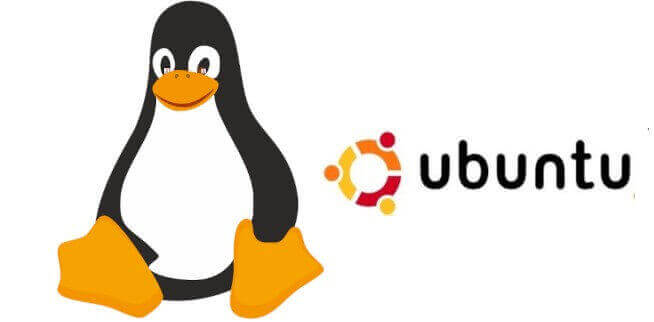
Table of Contents
How To Install FL Studio On Linux
Installing the latest version of FL Studio 20 on Linux is very simple, you just have to install the application called Wine and execute a series of commands in the system console, which will allow you to run it in a fluid way, making it compatible with the operating system.
Step 1. Installing Wine and Winetricks
First of all, you have to install Wine.
Wine is an open-source layer really popular and used to run Windows programs as compatible on Linux.
Many people can think it is an emulator, but it isn’t. It works really differently.
We can run almost any program through Wine on most Linux versions such as Ubuntu.
1- Open up a terminal window at your installer location and just type in the next code.
sudo dnf install wine winetricks2- The Installer will open up after that it’s pretty straightforward.
3- Once it gets complete, you’ll need to run Winetricks in the console, to install some fonts needed by FL Studio.
4- Select “select the default Wineprefix”. Install the “core” Microsoft fonts.
Also see: How To Install FL Studio On MacBooks
Step 2. Installing FL Studio 20
1- The next stage is to download FL Studio 20 from the official site through this command in the terminal window:
wget -c https://demodownload.image-line.com/flstudio/flstudio_win_20.7.3.1987.exe2- Then after it finishes, introduce this code to install FL Studio 20 on your Linux system:
wine flstudio_win_20.7.3.1987.exe3- Congratulations!, now FL Studio 20 is now ready to use on Linux.
We suggest you use FL Studio ASIO drivers instead of ASIO4ALL because it performs much better.
Step 3. Registering FL Studio 20
This step is only necessary for those who have the paid version, which means if you are using the trial version skip it.
If you want to know how to register and unlock FL Studio 20, you should take a look at our post where we explain how to achieve this process for all operating systems.
Let’s start, introduce the next command in the terminal window to execute the registration key you previously downloaded into a dumb drive from your Image-Line account.
regedit FLRegkey.RegDone!
Linux alternatives to FL Studio
Also, you may be interested in knowing other good alternatives to create music on Linux, a platform that FL Studio support is not planned in the future:
- LMMS
- T7 Daw
- Bitwig Studio
- Ardour
- Rosegarden
- Qtractor
- Caustic
Also see: Top 13 Chromebook Alternatives To FL Studio 20
Conclusion
Actually, this method is one of the best solutions to use Fruity Loops on Linux, it’s not perfect.
However, and you can experience some common bugs.
We will keep working on this to bring you better options in the future.
If any questions or if you liked this post let us know in the comments below.
FAQs – FL Studio Linux
Does FL Studio work on Linux?
The short answer is yes. This DAW is compatible and can be run without any problems on most Linux distributions and works quite well.
Can FL Studio run on Ubuntu?
Definitely yes. This DAW can be easily used on Ubuntu through an emulation process with applications like Wine or Playonlinux.
