Would you like to learn how to consolidate audio clips in FL Studio? It is very common to have difficulties mastering this technique to perfection in order to create unique and high-quality music.
This is one of the best tools used by expert producers and if you want to learn how to master it like a pro you are in the right place.
Here, I will show you how to use it correctly through examples in various scenarios. In addition, you will learn some advanced tips to create amazing sounds and sophisticated music.
See also: FL Studio: Make Unique Like A Pro (Step-by-Step Guide)
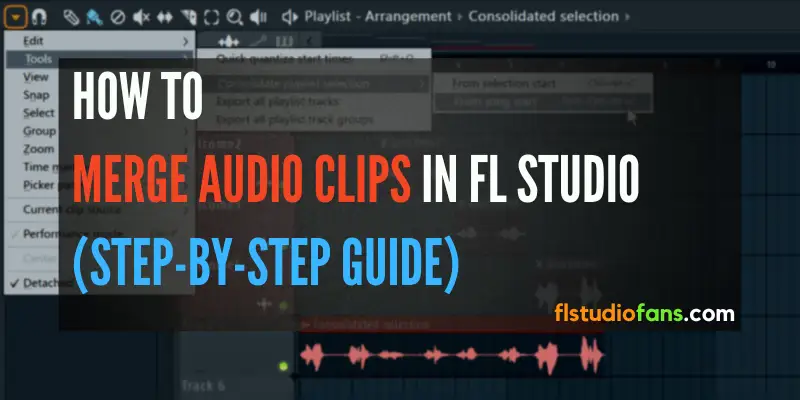
Table of Contents
- How to consolidate audio clips in FL Studio (Step by step)
- Tips for merging high-quality audio clips
- Issues when combining audio clips (Fixed)
- Final thoughts
- Sources
How to consolidate audio clips in FL Studio (Step by step)
It is important for you to know that this technique in the production world is known by the names: merge, combine, consolidate or compile, and they all refer to the same action.
Throughout this tutorial, I will be using them interchangeably, and it is essential that you be aware of this in order not to get confused.
To merge audio clips in FL Studio, simply select the audio tracks in the playlist and right-click on the channel where they are contained. Then choose the option ”Consolidate this track” and click ”From Song Start”. Finally, in the render window, click the ”Start” button to combine your sound files.
In this post, I will teach you in a simple way how to combine samples to turn them into loops, so stay tuned!
How to merge audio clips
The technique of consolidating audio is really necessary for the day-to-day life of a producer. If you want to improve your skills when using FL Studio, I recommend you to master it and try to memorize what I am going to show you next.
In my experience, there are several methods of combining audio files ranging from using the toolbar and the mouse or simply selecting the channel with the tracks, or vocals you want to compile and using keyboard shortcuts.
How to compile audio clips:
1- The first thing to do is to select the audio tracks or vocals to be merged in the Playlist.
2- Move to the toolbar and pick the Selector Tool.
3- Now with the mouse, highlight all the sounds you want to consolidate.
4- Then move to the Channel of the track where the audios are contained.
5- Right-click on it and go to the Consolidate this Track option.

6- And then choose From Song Start.
7- A rendering window will open with various settings.
8- Go to the very bottom and hit Start.
9- Finally, wait a moment for all your notes to be compiled.
Congratulations, you have combined your audio clips into one. It’s a simple, but very necessary process.
This method is the same for consolidating MIDI files as well.
If you want to listen to the consolidated file, just mutate the other track channels and press the play button on the toolbar to listen to the sound.
Also see: FL Studio Copying And Pasting Shortcuts (SPEED UP Your Workflow)
I also want to strongly encourage you to see down in this post the recommended settings to get the best sound quality when combining MIDI, notes, vocals, audio clips, patterns, or any sample in FL Studio.
How to consolidate patterns
Now I’m going to teach you 3 different ways to merge patterns in FL Studio. So pay close attention, so you don’t miss any details.
Method #1:
This is useful for compiling patterns contained in the same track channel.
1- For merging pattern sounds, go to the Fruity Loops playlist.
2- Select each of the patterns you want to combine.
3- Right-click on the Track channel where the sounds are located.
4- Select the Merge Pattern Clips option.
5- It will automatically start the process to compile them all into a single file.
Method #2
The first thing you should do is select all your patterns that are in the playlist. Then go to the toolbar and choose the Edit option, and a window with multiple options will appear.
There you should click on Merge Pattern Clips.
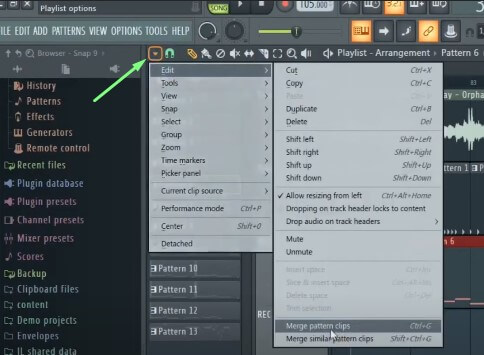
All your patterns will be combined automatically. I recommend you to select only the files you want to combine.
Method #3
This is the simplest of all and is performed through keyboard shortcuts. The concept of this method is very similar to step #2.
So when you have all your pattern clips picked out, you have to press the shortcut CTRL+G (Merge Pattern Clips) to compile them.
It’s as easy as ABC!!! 😜
Also see: How To Install reFX Nexus In FL Studio
How to consolidate multiple tracks
Imagine you are working on a big project, and it has a lot of audio files scattered all over the FL Studio playlist, and you need to compile two or more of them at the same time.
That’s why, I’m going to give you some tricks below to compile groups of elements and increase your skills as a music producer.
To merge audio files together that are hosted in different channels of the playlist, you just have to turn on the audio track selector located in the toolbar.
Next, choose one by one all the audio clips that you need to combine.
After you have all the files selected, press the hotkeys CTRL+ALT+C. Now a dialog box will appear and click the Start button to compile all the files into a single audio track.
This method is of vital importance since through it, we can combine several playlist files into one. This way we can have our whole music project more organized, which would help to increase our productivity.
Tip: You can select numerous clips to merge by holding CTRL and left-click.
This is great, it’s just wonderful!
Another interesting trick is to consolidate multiple channels in which you have various sound files.
You can do this by selecting the channels you want to combine and then pressing CTRL+ALT+C to start the channel merging process.
Also see: Get The Best VST plugins For FL Studio (For FREE)
Shortcuts to consolidate audio clips in FL Studio
This method is quite simple and is one of my favorites. It is truly one of the best ways to consolidate files and speed up your workflow.
To merge audio clips with shortcuts in FL Studio, first go to the playlist and select each of the audio tracks you want to combine with the mouse. Then press the keyboard shortcut CTRL+ALT+C and the render window will open. Finally, press the Start button to start compiling the audio clips and wait for the conversion to finish.
This sequence can be applied to vocals, patterns, tracks, or any file you want to combine into your songs.
Tips for merging high-quality audio clips
Here I want to recommend the best settings to keep in mind before consolidating your notes. This way, you will get the best possible audio quality with FL Studio while rendering your audio files.
So go to the render window by pressing CTRL+ALT+C.
A) Project Type
- Tail: Leave a remainder
B) Output format
- WAV bit Deep: 24-bit int and set it to Stereo
C) Quality
- Resampling: 64-point sinc or higher
- HQ for all plugins: ON
- Disable maximum polyphony: ON
D) Miscellaneous
- Save playlist makers: ON
- Save loop makers: ON
- Trim PDC silence: ON
- Enable insert effects: ON
- Enable master effects: Use only if necessary
Issues when combining audio clips (Fixed)
Many of us have had this error: could not find enough valid pattern clips or instances to merge.
Well, this issue happens frequently when we want to consolidate audio with the Merge Pattern Clips option (CTRL+G). It gives an error because this function has not been designed to compile these types of files.
The solution to this problem is to highlight the audio files to compile and right-click on the Channel of the track where they are. Then move to Consolidate this Track and press From Song Start.
Also see: Best FREE Tutorials For FL Studio
This way you shouldn’t have any more issues while combining elements.
Another thing to keep in mind is that splitting tracks into clips can automatically mute them and can cause sync conflicts when compiling them.
An example would be: There is no unmuted playlist selection to consolidate.
To avoid this bug, make sure you don’t have the channels you use in the playlist muted.
Final thoughts
If you want to merge audio clips in FL Studio with the highest quality possible, you must first know how this DAW works.
The more you know about its features and what you can do with them, the better your chances of offering your clients a quality product.
However, it is very common to see new producers ask how to compile audio clips, notes, MIDI sounds, patterns, vocals, tracks, and more, which is very easy to do.
Knowing how to perform this procedure correctly will help you increase your workflow and create more sophisticated audio tracks.
Thanks for reading this post, and I invite you to let us know if you use any other methods of merging audio clips or patterns in FL Studio that we haven’t mentioned, that would be great!
Related content:
